win10 64位安装mysql 5.6.40
MySQL安装
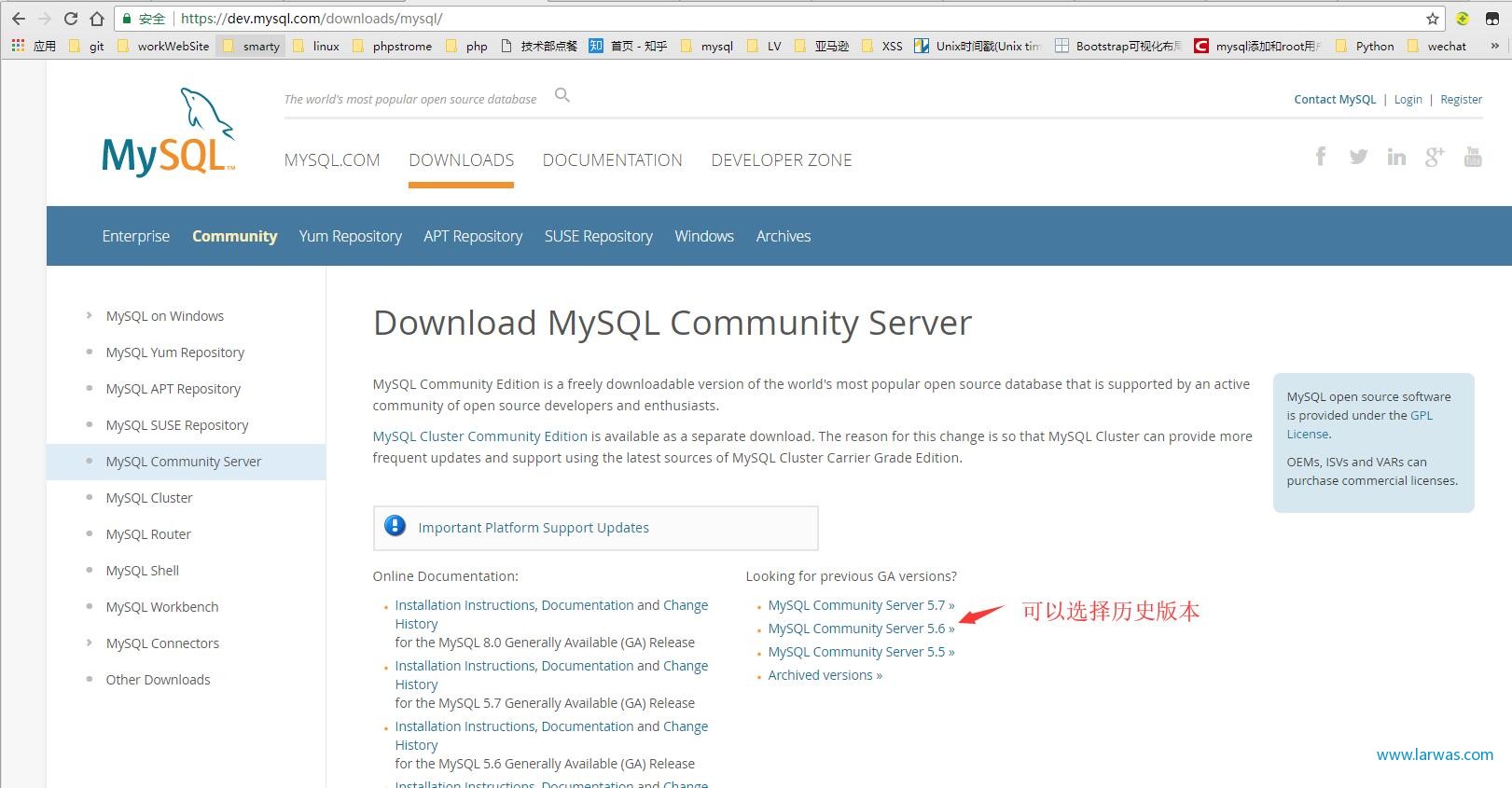
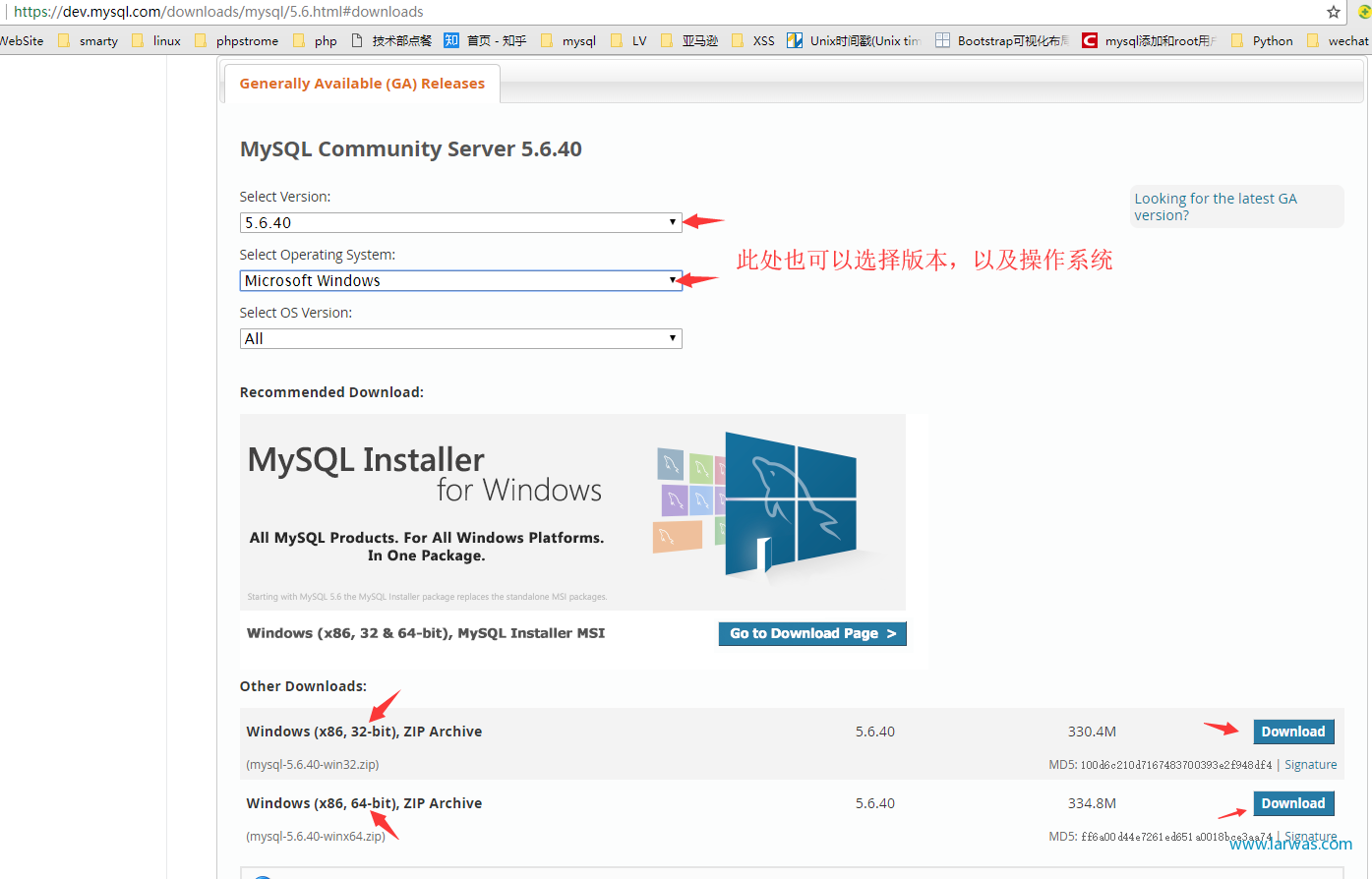
2.下载后解压;(F:mysql-5.6.40-winx64)
3.配置环境变量:
在·我的电脑·-->属性-->高级系统选项-->高级-->环境变量 中配置;
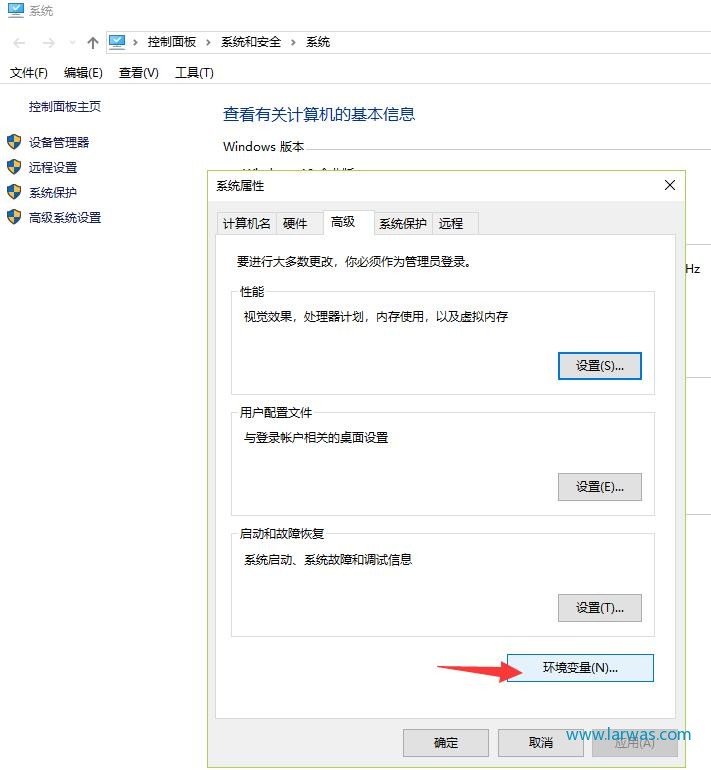
直接在·系统变量·下的 path 中添加 F:\mysql-5.6.40-winx64/bin
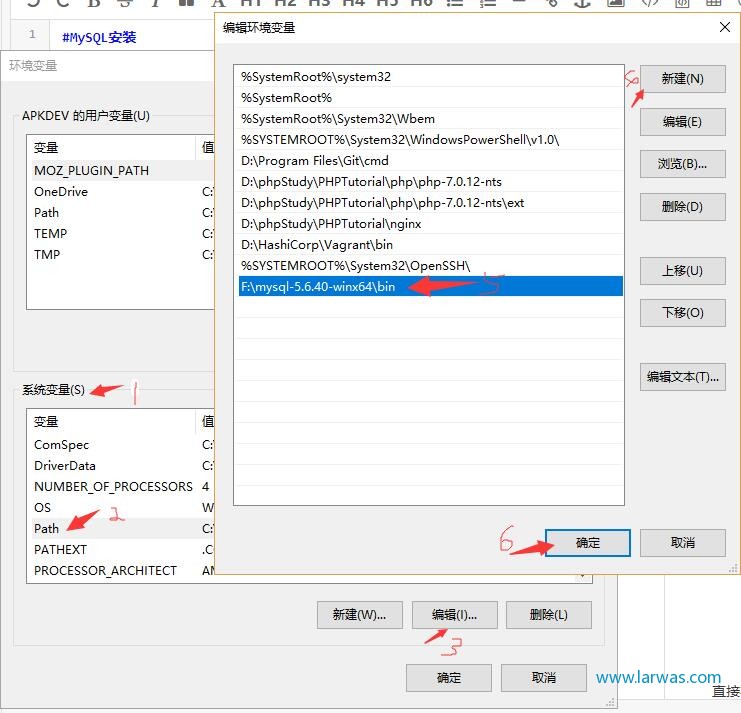
- 启动mysql服务
C:\Users\APKDEV>f: #进入f盘
F:\>cd mysql-5.6.40-winx64\bin #进入mysql的bin目录
F:\mysql-5.6.40-winx64\bin>net start mysql #启动服务
服务名无效。
请键入 NET HELPMSG 2185 以获得更多的帮助。
F:\mysql-5.6.40-winx64\bin> 此时发现提示 服务名无效;
运行:mysqld -install
F:\mysql-5.6.40-winx64\bin>mysqld --install
Service successfully installed. 若提示Install/Remove of the Service Denied!,关闭cmd以管理员模式打开即可:
F:\mysql-5.6.40-winx64\bin>mysqld -install
Install/Remove of the Service Denied!- 在重新运行
net start mysql即可:
F:\mysql-5.6.40-winx64\bin>net start mysql
MySQL 服务正在启动 ...
MySQL 服务已经启动成功。 - 登录mysql(刚安装的mysql默认账号为 root 密码为空)
F:\mysql-5.6.40-winx64\bin>mysql -uroot -p
Enter password:
Welcome to the MySQL monitor. Commands end with ; or \g.
Your MySQL connection id is 1
Server version: 5.6.40 MySQL Community Server (GPL)
Copyright (c) 2000, 2018, Oracle and/or its affiliates. All rights reserved.
Oracle is a registered trademark of Oracle Corporation and/or its
affiliates. Other names may be trademarks of their respective owners.
Type 'help;' or '\h' for help. Type '\c' to clear the current input statement.
mysql> 5.设置/更改密码
mysql> update mysql.user set authentication_string=password("123456") where user
="root"; #password("123456"),此处引号中的内容是密码,自己可以随便设置
Query OK, 1 row affected, 1 warning (0.00 sec)
Rows matched: 1 Changed: 1 Warnings: 1
mysql> flush privileges; #作用:相当于保存,执行此命令后,设置才生效,若不执行,还是之前的密码不变
Query OK, 0 rows affected (0.01 sec)6.退出
mysql> quit
Bye本文为Larwas原创文章,转载无需和我联系,但请注明来自larwas博客 https://larwas.com
- 上一篇: 防火墙如何开放某个端口?
- 下一篇: centos 下安装pip

请先登录后发表评论
- latest comments
- 总共0条评论
最新评论